
Brawl Stars Gems 100 TRY App Store

Brawl Stars Gems and Brawl Pass – Build Your Strategy, Show Your Power!
Brawl Stars is a fast-paced and strategic mobile action game developed by Supercell. This multiplayer game, available on both Android and iOS devices, takes place in a vibrant universe filled with characters (called Brawlers) that each possess unique abilities. Players face off against opponents in different game modes that test their strategic thinking, teamwork, and reflexes.
What Are Brawl Stars Gems and What Are They Used For?
Gems are the premium in-game currency of Brawl Stars. With gems, you can:
- 🎁 Take advantage of daily deals in the shop,
- 📦 Purchase special boxes and gold packs,
- 💎 Unlock seasonal rewards with the Brawl Pass.
Gems play a crucial role in upgrading your characters and gaining a competitive edge against your rivals.
Popular Brawler Characters
- Shelly: A starting character with mid-range attacks, great for beginners.
- Leon: Can turn invisible with his super, perfect for surprise attacks.
- Spike: Uses thorny area attacks that are effective against groups.
- Crow: Throws poison daggers that deal damage over time.
- Surge: Evolves and becomes stronger with every use of his super.
💡 Other Character Types
- Tanks: High HP and strong in close combat (e.g., El Primo, Bull)
- Snipers: Effective at long range (e.g., Piper, Colt)
- Healers: Support teammates by healing (e.g., Poco)
- Controllers: Great for controlling the battlefield (e.g., Barley)
Fun at the Top with Game Modes!
- Gem Grab: Collect 10 gems with your team and hold onto them.
- Showdown: A survival battle that can be played solo or duo.
- Heist: Protect your own safe while trying to destroy the opponent's.
- Brawl Ball: A soccer-style mode – score goals to win!
- Bounty: Earn stars by defeating enemies – the team with the most wins.
- Siege and Special Events: Seasonal and time-limited events with extra rewards.
Instant Delivery of Brawl Stars Codes on Hipopotamya!
Brawl Stars Gems and Brawl Pass codes you purchase on Hipopotamya.com are delivered within minutes. All transactions are fully secured via the Supercell ID system. Just follow these simple steps:
- Visit https://accounts.supercell.com/login.
- Enter the email linked to your game, log in, and copy the OTP code sent to your inbox.
- During checkout, enter your email address and the OTP code.
Example format: [email protected] 123456
✔ Your product will be automatically applied to your account within 15 minutes.
Why Choose Hipopotamya?
- ✅ 24/7 Fast & Automatic Delivery
- ✅ 100% Secure and Licensed Codes
- ✅ Affordable Prices
- ✅ Continuous Support for All Supercell Products
If you want to dive into the world of Brawl Stars, strengthen your character, and dominate the battlefield — Hipopotamya.com is the right place for you!
Information
The reviews in this area are real evaluation comments made by real users who have purchased these products.

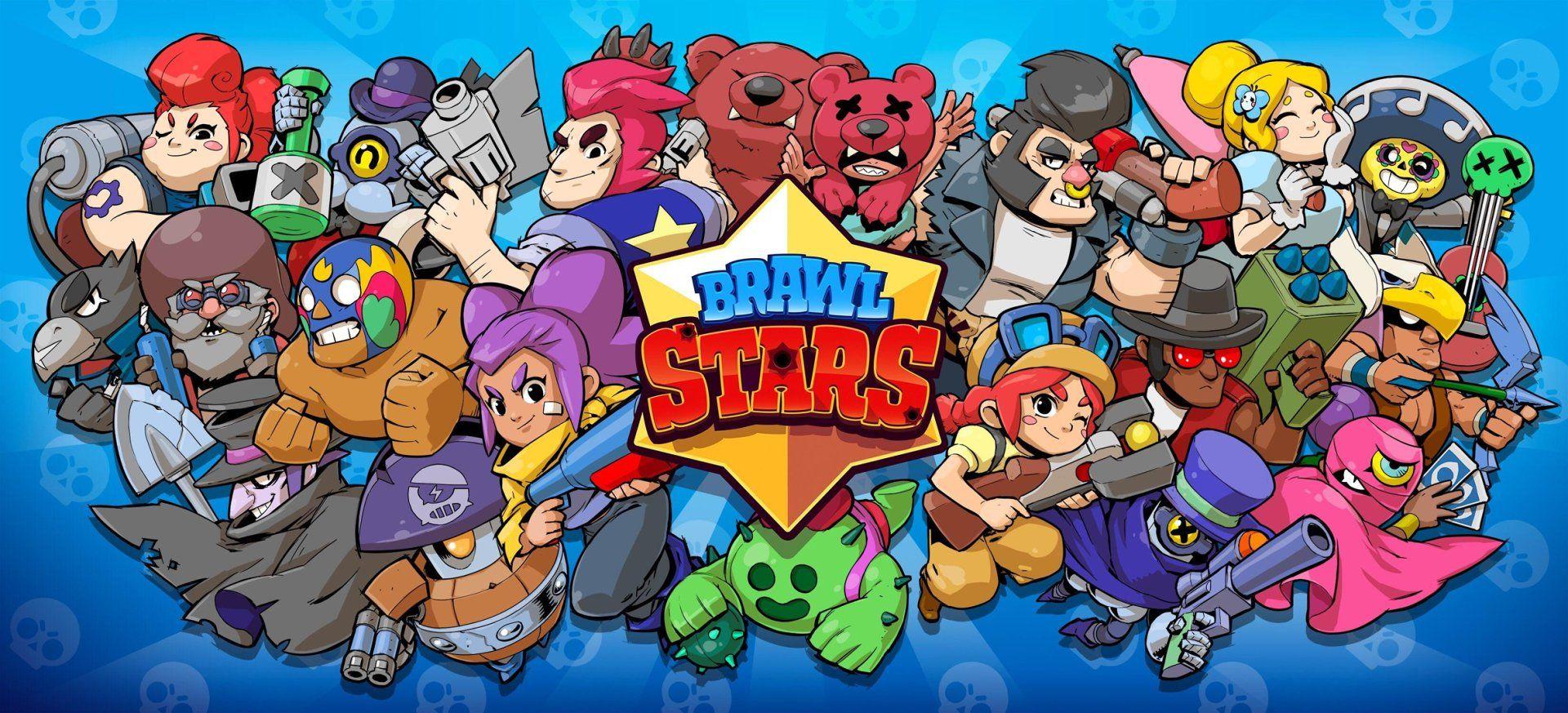
I'm Sorry!
Be the first to review!