| Product Name | Stock | Unit Price | Quantity | Price | Order | |
|---|---|---|---|---|---|---|

|
App Store & iTunes Gift Card 50 AED Delivered as a 50 AED App Store Gift Card Valid in the AED | 594.46 TL | 594.46 TL | Add to Cart | ||

|
App Store & iTunes Gift Card 100 AED Delivered as a 100 AED App Store Gift Card Valid in the AED | 1198.90 TL | 1198.90 TL | Add to Cart | ||

|
App Store & iTunes Gift Card 250 AED Delivered as a 1250 AED App Store Gift Card Valid in the AED | 1914.17 TL | 1914.17 TL | Add to Cart | ||

|
App Store & iTunes Gift Card 500 AED Delivered as a 500 AED App Store Gift Card Valid in the AED | 12491.00 TL | 12491.00 TL | Add to Cart |
App Store & iTunes (AED)
What is iTunes?
iTunes is a media player and media library application developed by Apple. First released in 2001, it was initially designed only to manage and play music files. Over time, however, iTunes evolved into a more comprehensive media management tool.
Main features of iTunes include:
Music Management
Organize your music files, create albums and playlists, synchronize and play your favorite tracks.
Movies and TV Shows
iTunes allows users to purchase or rent movies and TV shows, adding them directly to their digital library.
Podcasts and Audiobooks
Users can subscribe to podcasts and manage their audiobook collections.
App Management
iTunes can be used to manage and install applications on iOS devices.
Synchronization
iTunes manages data synchronization across Apple devices, making it possible to transfer music, photos, and apps to an iPhone or iPad.
However, with macOS Catalina (10.15), Apple discontinued iTunes and replaced it with dedicated Music, Podcasts, and TV apps. Windows users can still use iTunes, while macOS users now rely on these new applications.

How to Use iTunes?
iTunes allows users to manage, purchase, and synchronize music, movies, TV shows, podcasts, and other media. Since macOS Catalina (10.15), iTunes is only available on Windows computers, while macOS uses the Music, TV, and Podcasts apps instead.
Using iTunes (for Windows)
Download and Install
Download iTunes from the official Apple website and install it on your computer.
Add Music
To add music files, go to the “File” menu and select “Open File” or “Open Folder.”
Create Playlists
From the “File” menu in the upper-left corner, select “New Playlist” to create custom playlists.
Purchase from iTunes Store
Visit the iTunes Store to purchase music, movies, or TV shows.
Synchronization
Connect your iPhone, iPad, or iPod to your computer and sync music, photos, and other media content.
Using the Music App (for Mac):
Add Music
From the “File” menu, select “Add File” or “Add Folder” to add your music files.
Create Playlists
From the “Playlists” tab on the left, you can create new playlists.
Apple Music Integration
The Music app is integrated with Apple Music. If you have a subscription, you gain access to a vast catalog of music and playlists.
Purchasing and Downloading
Even without an Apple Music subscription, you can purchase music from the iTunes Store or download free content.
These steps cover the basics of using iTunes (on Windows) or the Music app (on Mac) to manage your media. By exploring the menus, you can discover even more features tailored to your needs.
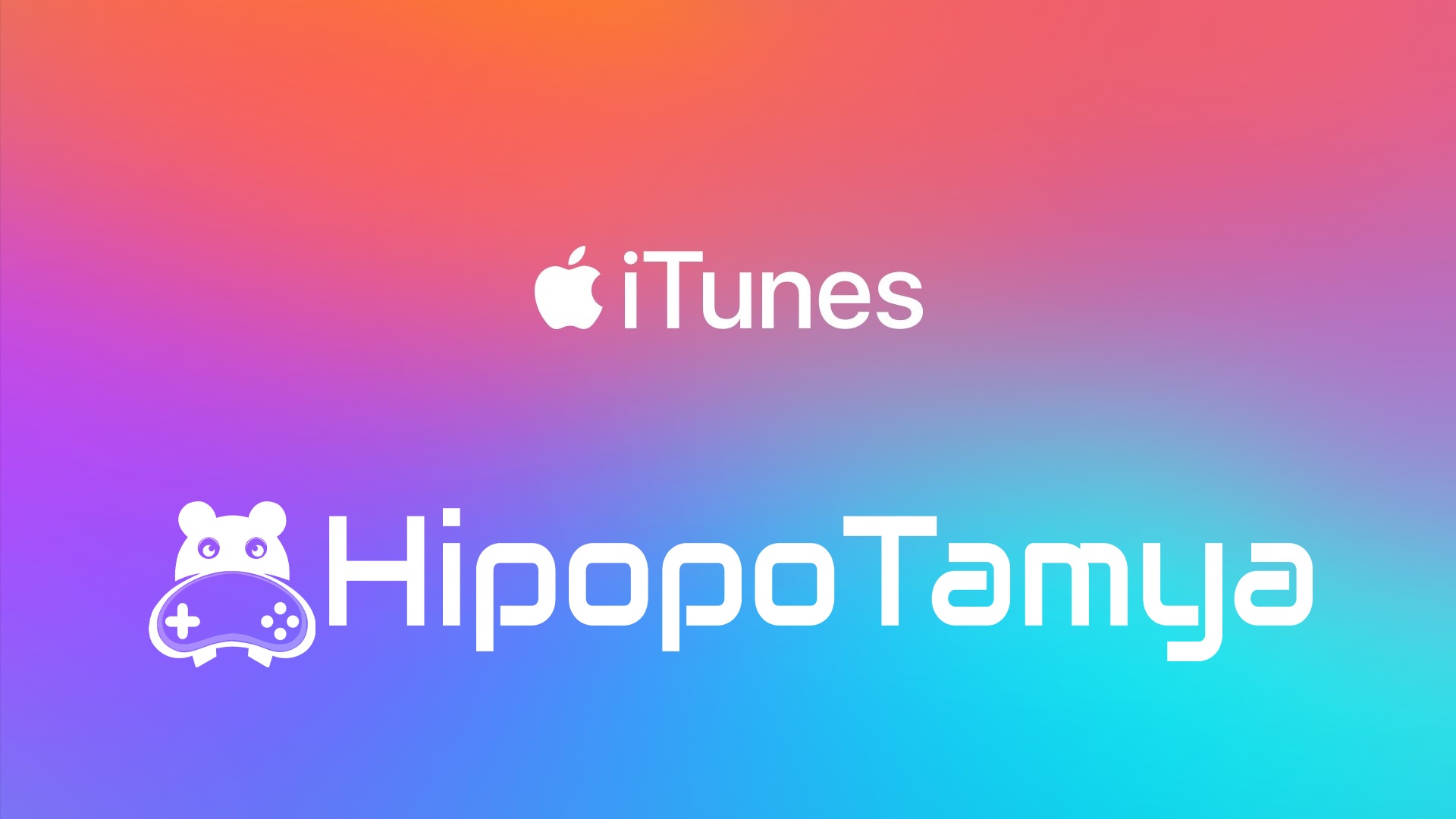
Information
The reviews in this area are real evaluation comments made by real users who have purchased these products.

I'm Sorry!
Be the first to review!